What's a VPN?
A VPN or Virtual Private Network is a unique method which is used generally with companies or individuals to add security and privacy under their network such as the Internet, WiFi Hotspots, and even routers which is used to protect sensitive data. Privacy has increased over the past several years to prevent revealing a face-to-face transactions to the Internet such as hiding an IP address and replacing it with different VPN servers. If you've used a VPN before, this explains why there are different servers in different countries such as a US server, Russia server, or a China Server, etc. This retrives your IP address via gateway city. For example, let's say I live in New York City, if I connect to a VPN, I can appear to live in San Fransisco, Bejing, or Moscow. Any city with a VPN gateway, you can appear to live in that area if connected to its network.
How is a VPN used?
A VPN is used to make the user either seem descrete or unblock websites in certain countries/moitored places such as schools, buisnesses, or even countries, as well as streaming or anonymity.
To enable a VPN with Chrome OS Users:
1. Firstly, go to the home screen of your chomebook and click the icon in the bottom right-hand corner

2. Before we go on, be sure to be connected to a network of some sort or else it won't work. Once done, select the following option known called 'VPN'. It'll either be disconnected or connected. If so, click it.

3. Select 'OpenVPN / L2TP'

4. Enter the proper configuration setup and read the image below carefully. If problems occur, reread it or email me at xrevoltithemedev@gmail.com
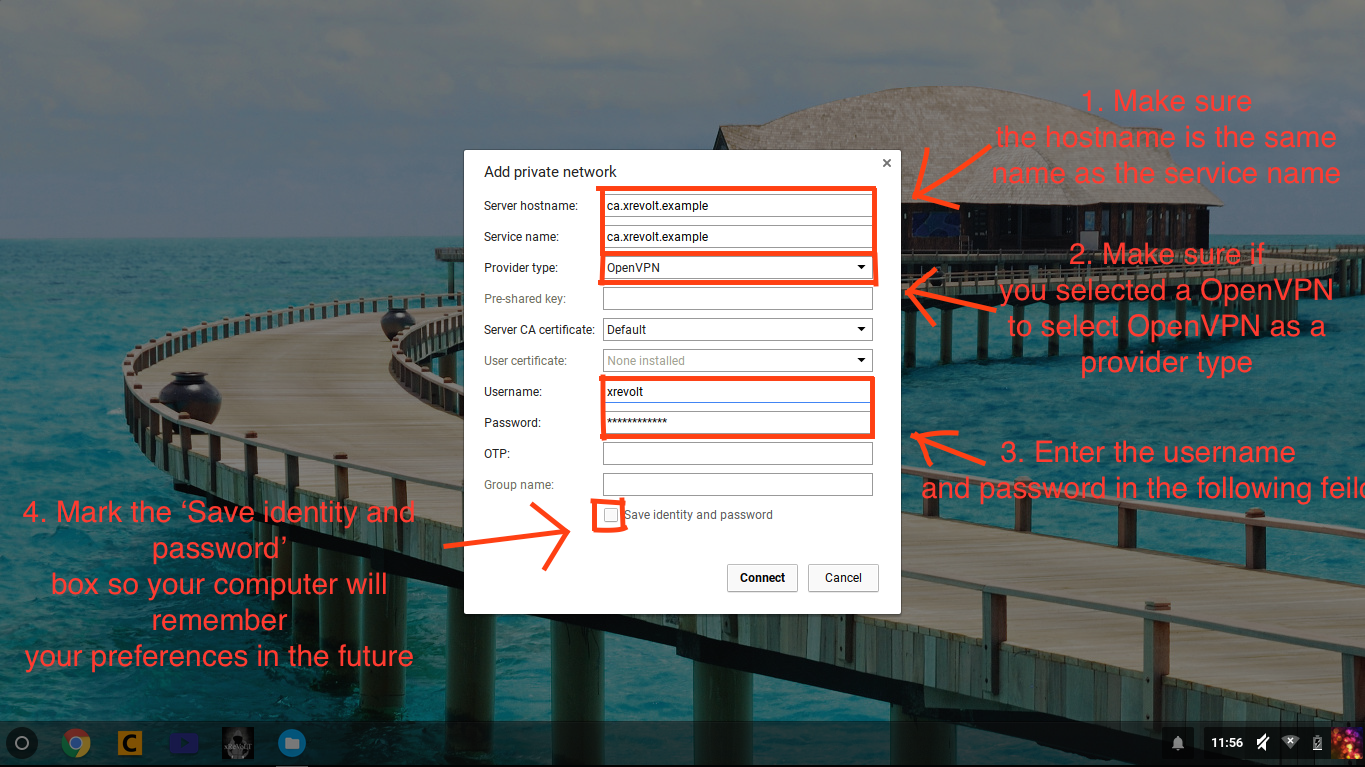
5. If entered correctly, it should be a success! Try it out by going to a common blocked website such as agar.io or biome3d.com etc.
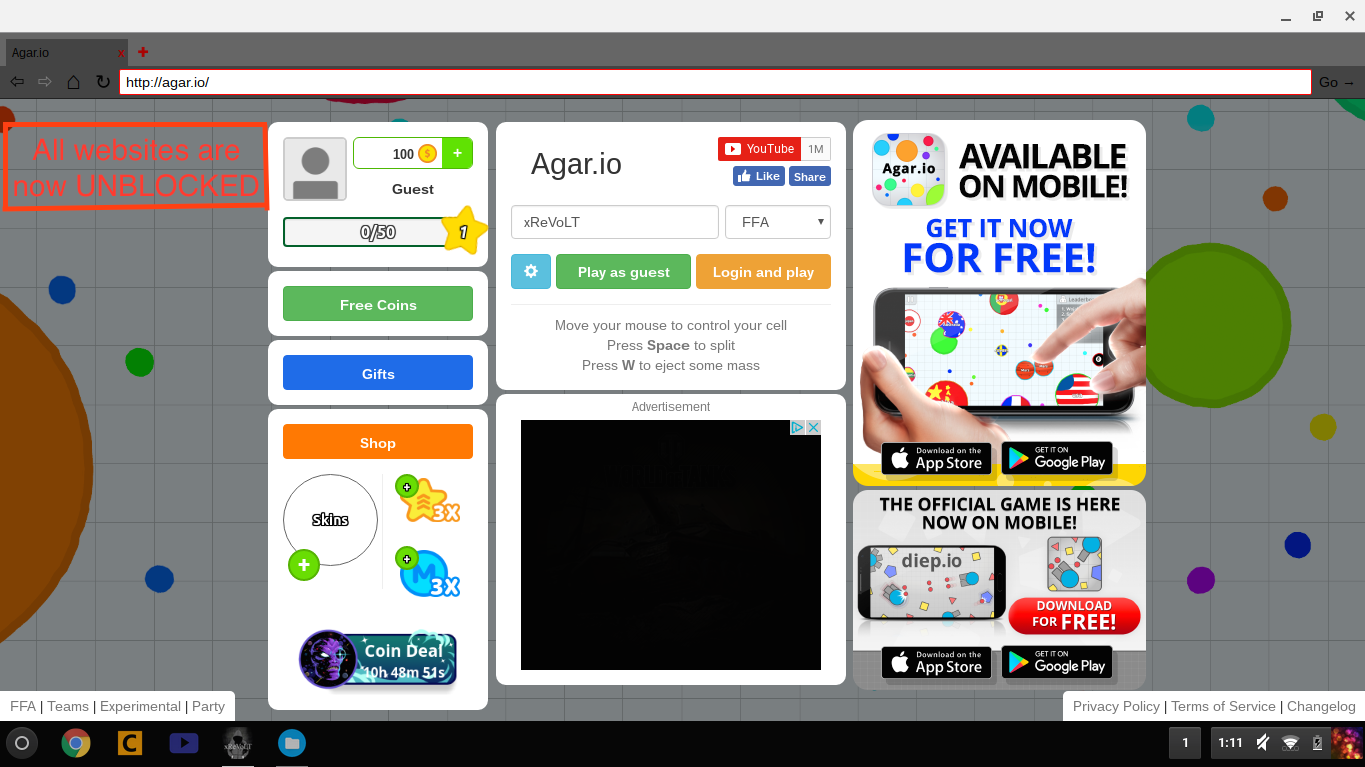
VPN configuration
Anonymous Server #1
PPTP
Profile 1:
IP: 212.129.33.61
Username: pptp
Password: 5t8i6HcgUe
Unlimited Bandwith
Torrents: Allowed
No Logging
Profile 2:
Username: vpnbook
Password: xETHec5x
Profile 3:
Server: us1.superfreevpn.com
IP: 69.60.121.29
Username: free
Password: 1847
Profile 4:
Server: us2.superfreevpn.com
IP: 216.104.36.238
Username: free
Password: 3605
Profile 5:
Server: uk.superfreevpn.com
IP: 77.92.68.65
Username: free
Password: 1703
Profile 6:
Server: ca.superfreevpn.com
IP: 184.107.71.105
Username: free
Password: 1002
Profile 7:
Server: nl.superfreevpn.com
IP: 95.211.214.171
Username: free
Password: 1062
OpenVPN
Profile 1:
Username: freevpnme
Password: 5t8i6HcgUe
TCP: 80, 443
UDP: 53, 40000
Unlimited: Bandwith
Torrents Allowed
No Logging
Profile 2:
Username: vpnbook
Password: xETHec5x
Bundles: UDP53, UDP 25000,
TCP 80, TCP 443
Server: us2.superfreevpn.com
IP: 216.104.36.238
Username: free
Password: 3605
Profile 5:
Server: uk.superfreevpn.com
IP: 77.92.68.65
Username: free
Password: 1703
Profile 6:
Server: ca.superfreevpn.com
IP: 184.107.71.105
Username: free
Password: 1002
Profile 7:
Server: nl.superfreevpn.com
IP: 95.211.214.171
Username: free
Password: 1062
OpenVPN
Profile 1:
Username: freevpnme
Password: 5t8i6HcgUe
TCP: 80, 443
UDP: 53, 40000
Unlimited: Bandwith
Torrents Allowed
No Logging
Profile 2:
Username: vpnbook
Password: xETHec5x
Bundles: UDP53, UDP 25000,
TCP 80, TCP 443
Server: ca.superfreevpn.com
IP: 184.107.71.105
Username: free
Password: 1002
Profile 7:
Server: nl.superfreevpn.com
IP: 95.211.214.171
Username: free
Password: 1062
OpenVPN
Profile 1:
Username: freevpnme
Password: 5t8i6HcgUe
TCP: 80, 443
UDP: 53, 40000
Unlimited: Bandwith
Torrents Allowed
No Logging
Profile 2:
Username: vpnbook
Password: xETHec5x
Bundles: UDP53, UDP 25000,
TCP 80, TCP 443
Username: freevpnme
Password: 5t8i6HcgUe
TCP: 80, 443
UDP: 53, 40000
Unlimited: Bandwith
Torrents Allowed
No Logging
Username: vpnbook
Password: xETHec5x
Bundles: UDP53, UDP 25000,
TCP 80, TCP 443